LiveUSB XFCE image with OpenBSD - Bootable XFCE windowing environment for your keyring
What is LiveUSB-XFCE?
It is trivial to a create a bootable USB stick with OpenBSD. I wanted to create one and realized that this will be of general use for anyone who likes a UNIX USB memory stick that they can carry with them on a keychain. This distribution focus on the XFCE window manager and keeping things light and simple.
You can now purchase a preloaded LiveUSB flashdrive from
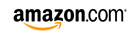 for just 49.95$
for just 49.95$
If you wish to have LiveCD/LiveDVD instead, please refer to our other LiveCD-XFCE project on sourceforge!
This USB image shall not touch your hard disk in any way. All the operations are done in the USB stick and main memory. Nothing will be written to your MBR or boot loaders!
Quick Download links
How to create your own LiveUSB with OpenBSD?
Really easy. Watch out. Everything is done with qemu by Fabrice Bellard. Just install that package and blindly follow the instructions below.
# qemu-img create liveusb-xfce.img 15.45000k
# qemu-system-x86_64 -hda liveusb-xfce.img -cdrom install54.iso
That is it! You are ready to dd(1) now. See below.
Creating a LiveCD is more work because you need a read only OS. No such issue with writeable USB memory sticks.
To enable mplayer menu while playing a video, please left click the mouse on the video. Enjoy mplayer menus!
You can login as user live and password live123 The root password is openbsd1729.

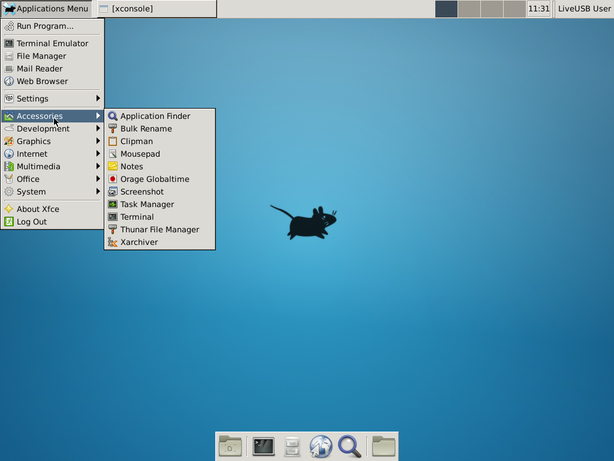

These LiveUSB images are based on 5.4 release of OpenBSD made on November 1, 2013.
The following packages are installed for xfce applications.
ImageMagick-6.7.7.7p2 image processing tools colorls-5.3 ls that can use color to display file attributes curl-7.26.0p3 get files from FTP, Gopher, HTTP or HTTPS servers dictd-client-1.9.15p2 Dictionary Server Protocol client ffmpeg-20130319 audio/video converter and streamer figlet-2.2.5 generates ASCII banner art firefox-22.0 Mozilla web browser gimp-2.8.4p2 GNU Image Manipulation Program gtk-xfce-engine-3.0.1p1 Xfce4 theme engine for Gtk+2 gtk3-xfce-engine-3.0.1p1 Xfce4 theme engine for Gtk+3 lftp-4.4.5 shell-like command line ftp and sftp client libreoffice-4.0.4.2v0 multi-platform productivity suite libxfce4ui-4.10.0p3 Xfce4 widget library libxfce4util-4.10.1 Xfce4 basic utility library libxfcegui4-4.10.0p2 Xfce4 widget library mplayer-20130214p4 movie player supporting many formats mutt-1.5.21p4v0-sasl tty-based e-mail client, development version notification-daemon-xfce-0.3.7p21 Xfce4 notification daemon osd_clock-0.5p2 xosd based clock p5-Curses-UI-0.9609 curses based user interface framework for Perl p5-CursesWidgets-1.997p3 curses(3) based terminal widgets p5-Proc-Daemon-0.14 run perl program as a daemon process p5-Term-ProgressBar-2.09p0 text mode progress bar p7zip-9.20.1p0 file archiver with high compression ratio pidgin-2.10.7-gtkspell multi-protocol instant messaging client postfix-2.11.20130710-sasl2 fast, secure sendmail replacement pv-1.2.0 monitor the progress of data through a pipeline qemu-1.5.1 multi system emulator root-tail-1.2p1 tails a given file anywhere on your X11 root window transcode-1.1.7p3 video stream processing tools urlview-0.9p4 curses-based URL ripper vim-7.3.850-no_x11 vi clone, many additional features wget-1.14p0 retrieve files from the web via HTTP, HTTPS and FTP windowmaker-0.92.0p13 window manager that emulates NEXTSTEP(tm) wmcalclock-1.25p0 wm-dockapp; calendar/clock wmdate-0.7p2 wm-dockapp; shows the current date wmmoonclock-1.27p4 wm-dockapp; shows the moon phase wmtictactoe-1.1.1p1 wm-dockapp; TicTacToe game wmtimer-2.92p4 wm-dockapp; alarm clock wmweather-2.4.3p3 wm-dockapp; weather monitor xfce-4.10 Xfce desktop meta-package (base installation) xfce-extras-4.10p0 Xfce desktop meta-package (full installation) xfce4-appfinder-4.10.1 Xfce4 application finder xfce4-battery-1.0.5p1 Xfce4 battery monitor panel plugin xfce4-clipman-1.2.3p2 Xfce4 clipboard history panel plugin xfce4-cpugraph-1.0.5p1 Xfce4 cpu usage graph panel plugin xfce4-dev-tools-4.10.0p2 Xfce4 developer tools and macros xfce4-dict-0.6.0p10 Xfce4 dictionary application xfce4-diskperf-2.5.4p1 Xfce4 disk performance panel plugin xfce4-fsguard-1.0.1p1 Xfce4 disk usage monitor panel plugin xfce4-genmon-3.4.0p1 Xfce4 generic scriptable monitor panel plugin xfce4-icon-theme-4.4.3p11 Xfce4 icon theme xfce4-mailwatch-1.1.0p13 Xfce4 mailboxes monitor panel plugin xfce4-mixer-4.10.0p0 Xfce4 volume mixer xfce4-modemlights-0.1.3.99p6 Xfce4 ppp connection monitor panel plugin xfce4-mount-0.6.3p1 Xfce4 mount device panel plugin xfce4-mpc-0.4.4p1 Xfce4 mpd client panel plugin xfce4-netload-1.2.0 Xfce4 network load monitor panel plugin xfce4-notes-1.7.7p6 Xfce4 sticky notes panel plugin xfce4-panel-4.10.1 Xfce4 desktop panel xfce4-places-1.4.0p1 Xfce4 places panel plugin xfce4-power-manager-1.2.0p3 Xfce4 power manager xfce4-quicklauncher-1.9.4p8 Xfce4 quicklauncher panel plugin xfce4-screenshooter-1.8.1p0 Xfce4 desktop screenshot panel plugin xfce4-session-4.10.1p0 Xfce4 session manager xfce4-settings-4.10.1 Xfce4 settings helpers xfce4-smartbookmark-0.4.5p0 Xfce4 web search panel plugin xfce4-systemload-1.1.1p1 Xfce4 cpu/memory/swap/uptime monitor panel plugin xfce4-taskmanager-1.0.0p7 Xfce4 task manager and system monitor xfce4-terminal-0.6.2 Xfce4 vte-based terminal xfce4-time-out-1.0.1p0 Xfce4 periodical screen locker panel plugin xfce4-verve-1.0.0p4 Xfce4 command line panel plugin xfce4-wavelan-0.5.11p1 Xfce4 wireless interface monitor panel plugin xfce4-wmdock-0.2.0p13 Xfce4 WindowMaker dockapps wrapper panel plugin xfce4-xkb-0.5.6 Xfce4 xkb layout switcher panel plugin xosd-2.2.14 displays text on your screen
You can add/remove packages with pkg_add(1) and pkg_delete(1) commands in case my choices do not agree with yours.
Once you download the 7z image, install p7zip and unzip the USB image.
Install 7zip if not already present.
# pkg_add p7zip
Unzip the downloaded image with this command.
$ 7z e liveusb-xfce.img.7z
Then verify the SHA1 checksums from the table below.
Installing LiveUSB to a USB stick on UNIX/Linux
You can burn this image to a USB stick with this command on OpenBSD
# dd if=liveusb-xfce.img of=/dev/rsd0c bs=256k
Please be aware that your USB stick could be sd0 .. sdn depending upon in what order you insert into your computer.
You can burn this image to a USB stick with this command on Linux.
# dd if=liveusb-xfce.img of=/dev/sdb bs=8192
Please check with dmesg and find out whether your stick is identified as sdb or sdc or whatever else.
Once you write the image you can test the USB stick without rebooting the computer with this qemu-system-x86_64 command on OpenBSD.
# qemu-system-x86_64 -usb -hda /dev/rsd0c
Once you find that things work fine you can reboot. You can do something similar on Linux and Windows too.
If you are too lazy to burn it into a USB stick you could run this off a qemu-system-x86_64 emulator.
# qemu-system-x86_64 -hda liveusb-full.img
(If you want full networking you boot with)
# qemu-system-x86_64 -net nic -net tap -hda usb-full.img
Booting resumes from this point and throws up an xdm screen. Doing this saves this fstab into the USB image. Instead you can do better by copying it and using one image for qemu and another for USB burning.
If you wish to have LiveCD/LiveDVD instead, please refer to our other LiveCD-Graphics project on sourceforge!
In fact the easiest way to use LiveUSB is by burning the ISO of the sister project LiveCD-Graphics and use the LiveUSB that it creates.
Installing LiveUSB to a USB stick on Windows OS
Should you not have access to any UNIX or Linux system you could always use this project to try out OpenBSD by burning to a USB stick from Windows using the free VMWare Player. It is a free download available for those who register on the VMWare website. You also require an ISO image of the LiveCD-OpenBSD project(see above).
Being a GUI tool I am not in a position to detail the process as a bulleted list. However I will guide you briefly and add screenshots when I get time.In case you are curious you could always drop me a mail and I shall respond(mail ID given at bottom of the page).
The idea is to connect to the USB subsystem when you create a new VM and use the downloaded LiveCD-OpenBSD ISO to boot and create a VM which is basically a hard disk image to install the ISO to.
But we instead install to the USB stick. When you create a VM in the final screen you can click at Options and add a USB controller. Then you go to the top menu and Connect to the USB stick in question.
As part of the booting process you will see that OpenBSD actually recognizes the USB stick as yet another hard disk and this happens by disconnecting the stick in the Windows host and connecting it to the OpenBSD guest(this happens automatically).
Now when you run the installer from the CD inside VMWare, you can choose the USB stick instead of the VMWare's hard disk file store as the installer shows the size of the disk to install to. This is bit tricky as my installer does not report the name of the disk. But you should not have much trouble with it. I suggest you always use a VMWare disk image as being very small(since you never use it anyway) like 1G or something and the USB stick you use will be either 4 or 8 Gigabytes. So you can always identify which disk is which from the size reported by the installer. You choose by pressing SPACE bar and then you type TAB followed by ENTER.
Here are screenshots to explain how to install LiveUSB from a Windows machine to a USB stick. If you are familiar with VMWare Player you can go the usual way till the final "Customize Hardware" button and then you have to add the USB controller. Then you can choose to install to USB stick after the CD boots.
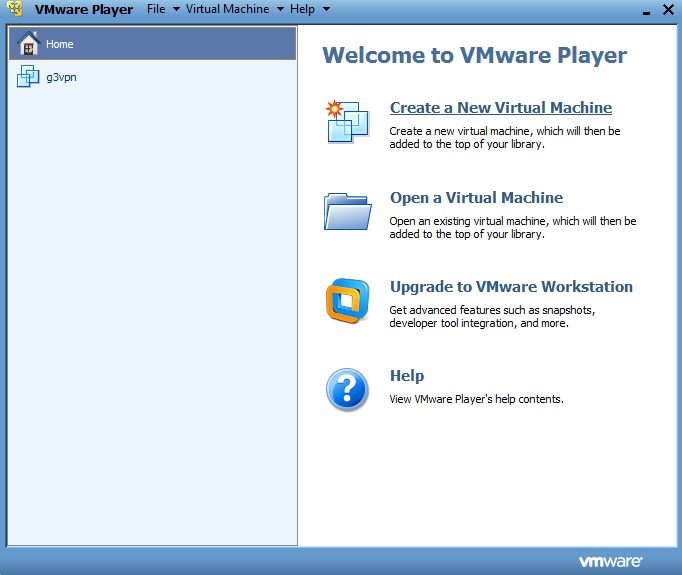
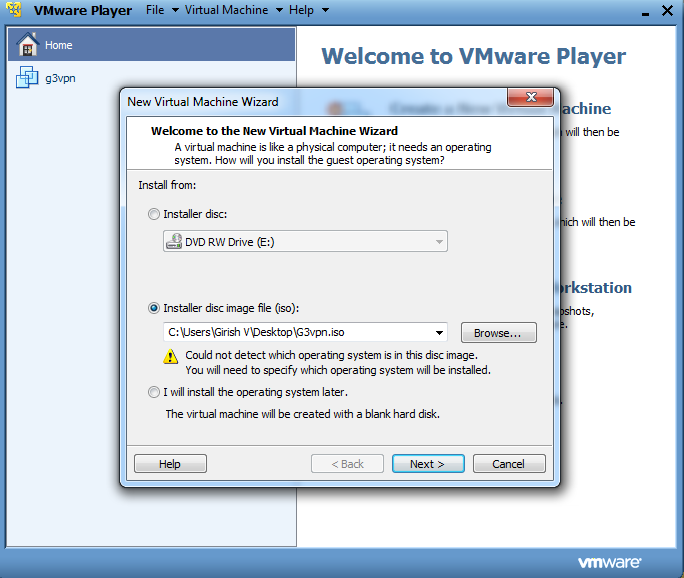
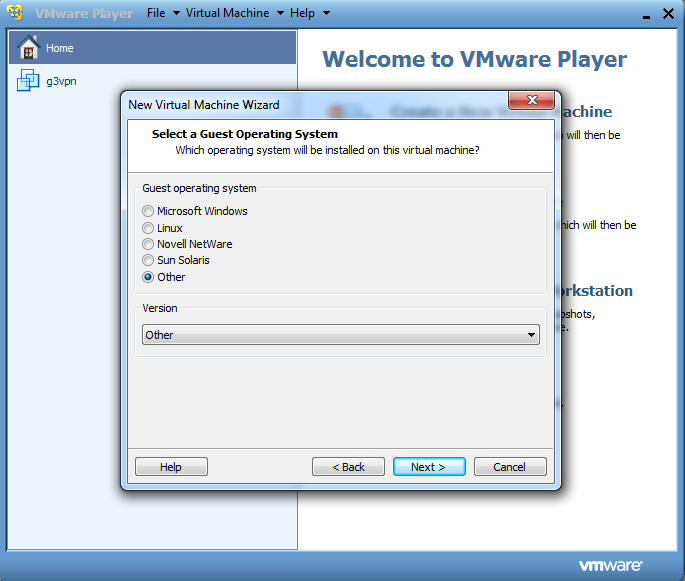
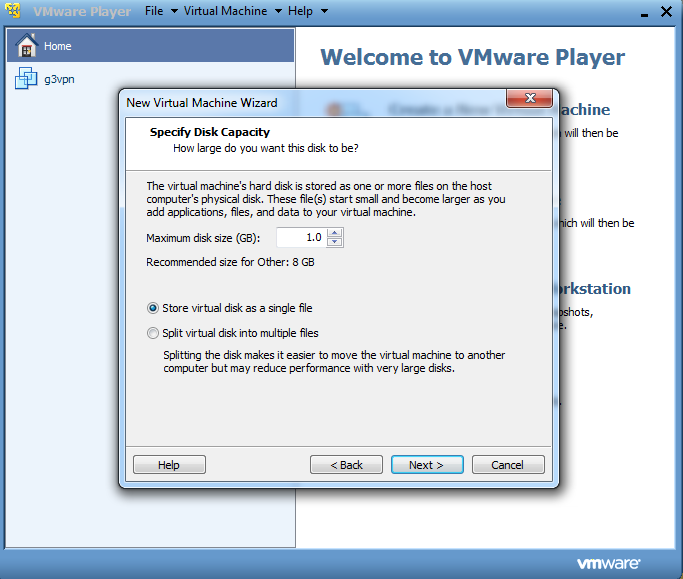
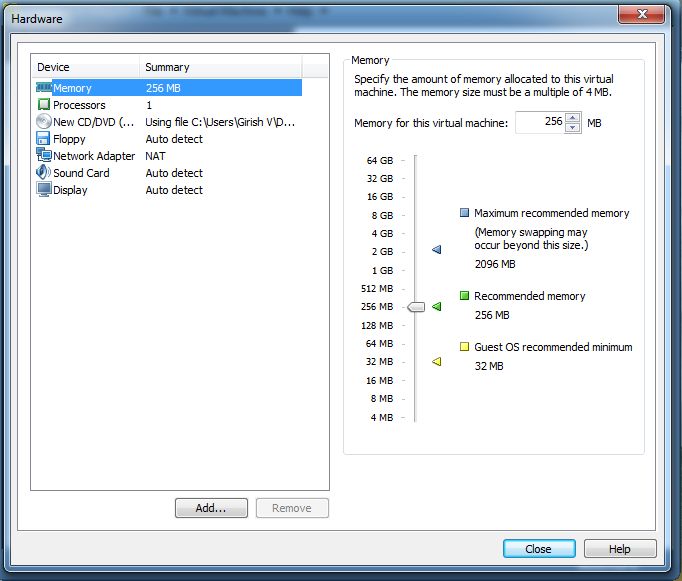
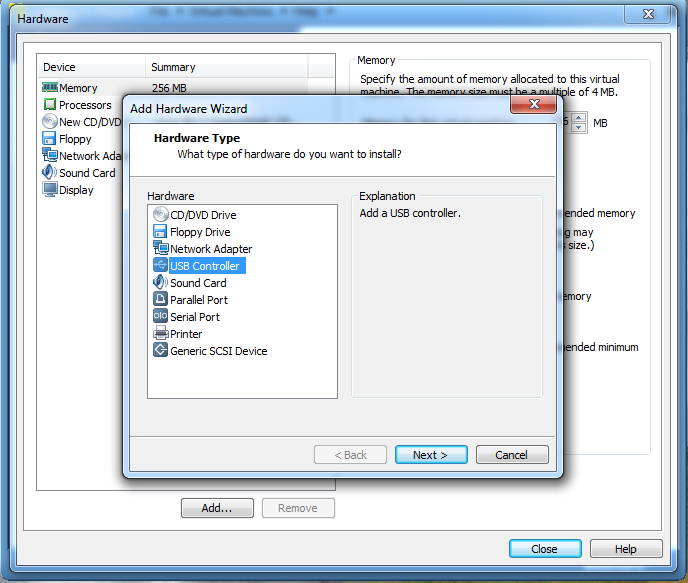
Please e-mail girish@gayatri-hitech.com for anything. This stick is now available preloaded on Amazon for just 49.95$
You can now purchase a preloaded LiveUSB flashdrive from
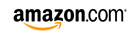 for just 49.95$
for just 49.95$
All updates are tweeted to  https://twitter.com/LiveUSBOpenBSD.
https://twitter.com/LiveUSBOpenBSD.
